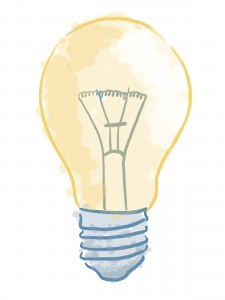
Since most of us are self taught in Photoshop Elements or other software, it’s easy to overlook elementary concepts. You find a way to make it work and it becomes a habit.
Sometimes its helpful to get back to basics – and open yourself to a few “so that’s how you do it” moments. Here’s one, posted by ChristineS on TheDigiChick:
I have seriously wondered if you could do this EVER SINCE I started digi scrapping — open a paper or embellishment directly onto a layout…instead of opening it and then dragging it on to your LO (and having to go back and close all those things you opened and dragged)
YOU CAN. Please don’t laugh at me if you already knew this — I have been doing it the same way I’ve always done it – the way I learned from the first digi tutorial I read almost exactly 2 years ago (file ->open, drag to layout)
Try this: file -> place
It plunks the paper or embelly right in the middle of your LO and automatically has transform controls available …AND it names the layer with the name of the thing you just imported. HOW COOL IS THAT for remembering credits??
While both methods (drag & drop and file > place) work just fine, as ChristineS says, the placing method streamlines the process.


Saw your banner on TDS, and thought you have a great idea here. I actually scrap in Microsoft Digital Image Pro.
Thanks for sharing!
Here’s to more happy scrapping, and
Hugs from the heart,
Jeanette
Come scrap your blog with me…
Easy Custom Blogs
.·:*¨¨*:·..·:*¨¨*:·..·:*¨¨*:·. .·:*¨¨*:·.
MemoryKeeper’s last blog post..Celebration! 1000 HITS!
Thanks for stopping by! I’m not familiar with that software – it looks like its being phased out, is there a replacement you would recommend?
Jennifer W.’s last blog post..The super easy tip that could change how you scrap
Thanks for this great tip. I had no idea you could do this. I tried it and I’m definitely going to start using the “place” feature. It is so easy.
I’m not sure if this is true in PS or PSE, but when I worked with the first version of Adobe InDesign several years ago, you could use File>Place to direct a new file “into” a box/shape you’ve already created. Just create the shape you want on your document, make sure it’s still selected, then File>Place your new item into the selected item. The new entry should conform to the shape you had selected. I’ll have to go try it myself to see if it works in PS/PSE!
This works great in PSE… thanks for the wonderful tip!
This is so ridiculous, but I didn’t know that! Thanks for sharing! Really, thank you. The best tip of the year.
Hmmmm….. I use PS7 and this doesn’t work for me….darn it!
This is really cool! Thanks for sharing it!