Most galleries have a 600×600 pixel and 150K maximum size allowance for uploads. This is grossly smaller than the print-ready resolution at which you create layouts. There are essentially two ways to accomplish this, but only one is the Simple Scrapper way!
One method involves flattening your layers (to preserve scale of shadows) and then re-sizing to the required dimensions. You then save as a .jpg and adjust the % slider to downgrade the quality and meet the 150K. Unfortunatey, you don’t know the final file size until you’re done.
The No-Fuss Way to Save for Web
If you’re a Photoshop or PSE user, this is the method you should be using. First save your .psd file and a 100% resolution .jpg. Then, go to File > Save for Web. A dialog box will pop up. The left image is your original, the right is a preview of your new image. Choose these settings:
Click to Enlarge
First, in the “New Size” area, change the dimensions to 600×600 pixels and select “Apply”. Then, make sure the JPEG file type is selected and pick a resolution of High. Adjust the quality % slider left or right to so the file size for the right image is less than 150K.
When your selections are complete, select OK. A box that allows you to choose where to save your file will pop up. Proceed as with a normal file save.
This is a pretty simple tip, but a lifesaver if it has gone undiscovered to you! Just make sure to “Save for Web” with every layout to save those precious minutes .
—
Today’s template freebie is named after Ellen. She is the girl on the far left of the photo in the layout above. As one of my Girl Scouts, Ellen had a genuine love of learning and great enthusiasm for exploring the outdoors. The whimsical flowers in this template reminded me of her.
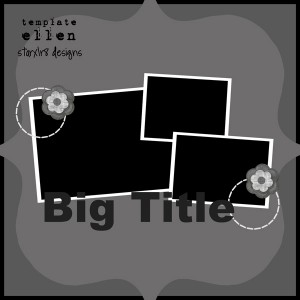
Download link expired

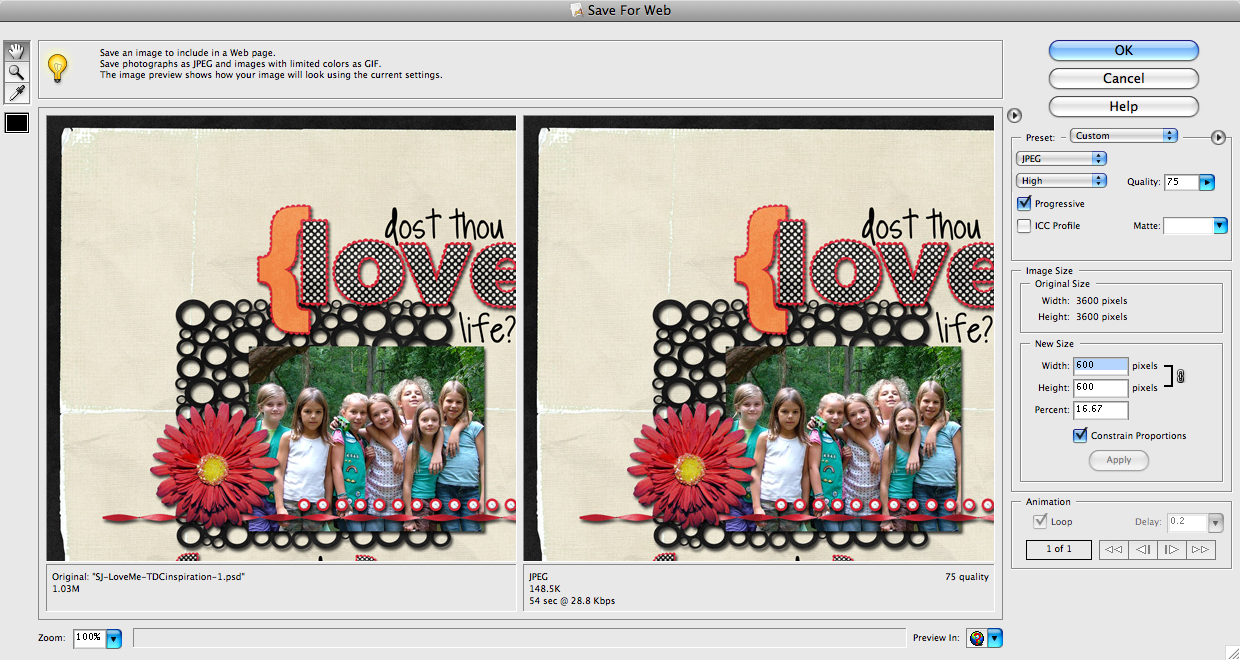

Awesome tip for PSE!! On my DH’s computer I don’t have a resizing program (I do on my laptop though) and I had just been going between the two to resize my LO’s for the web!! This is SOOO much easier!!
Thanks!
Bamabreeze10’s last blog post..Travel Freebie!
Great tut!
Andrea’s last blog post..Preparing for Lucas’ Lucky #2!
Great Tips! Thanks for the Template! Have a Great Day~
SarahG’s last blog post..*NEW* SCRAPTOOS
Great tips as always! 🙂
Eve’s last blog post..Things that make you go Hmmmmmm……..
Thank you sooooo very much for sharing these wonderful tips which truly DOES make scrapping more simple! I love to read all of your posts! I stumbled across your website a few weeks ago, and boy I am glad that I did!!!
Warmest wishes,
Candi
Candice S’s last blog post..Andrea Gold – Truly a "Golden Girl!"
Thks for little tip on resize, I have PSE and never used this possibility LOL ! Loosing my time might be a hobby …