Wendyzine Scraps joins us today for Part II of her series on actions. Make sure you check out Part I for even more fun!
Let’s explore a few more categories of actions, essential tools to help digital scrapbookers get more done in less time!
Time Savers
The next category of actions is my favorite. Who has spare time just laying around, unused? There’s not such thing as rollover minutes when it comes to time in real life, so I’m all about making things easier and faster! When I sit down to scrap, I don’t have a huge chunk of time, so I rely on actions to get the job done quicker.
Scrapping Actions
My Scrap It Actions will actually lead you through creating a stunning layout in around 10 minutes! Each action is based on a layout that I fell in love with. You choose the kit, hand select your elements, papers and photos, and let the action do the rest. And, since you control the size and placement, you can get a custom result each time.
Web Actions
Resize actions help prepare your layouts for online galleries and print. A couple clicks can resize, sharpen and add some color pop to your layout. All you have to do is change the filename.
Shadow Actions
Shadow actions can help take your scrapping to the next level by allowing you to add realism with a few clicks. Make something 3-dimensional with my 3D action or Warp It action, or choose any number of the following shadow actions to add depth that will make you want to reach out and touch them.
Unlimited Options
Actions can help you add guide rules to cut your page in thirds for better design composition, add borders to your photos, pop one image up on a sheet for printing several wallets on one page, turn a photo into a stamp, and add a bent corner to any paper. Chances are, if there is something out there that you do over and over as a scrapper, it can be (and might already be) made into an action.
Skill Builders
Skill Builders are actions that help you do things that you don’t yet have the skills to do on your own. Let’s face it, there will ALWAYS be new things to learn in Photoshop! I’ve been working with Photoshop for almost 20 years and I STILL learn new things. There is nothing wrong with taking some shortcuts and letting an action help you tackle an effect or task that you haven’t mastered yet.
Clustering elements, pinning a digital safety pin to your paper, blending photos and papers together, or turning a layout into a computer desktop—yes, there’s an action for that! Here are a few of mine:
Designer Tools
Don’t let designer tools scare you away. Although these tools can sometimes be more expensive, they can be a great way to add customization to your layouts. For example, word art actions allow you to add custom journaling to your page instead of relying on finding just the right word art. Glitter, sand, snow and hair brushes allow you to take your scrapping skills to the next level by adding your own personal touches.
Do you prefer individual alpha letters but your favorite designer only offers them in sheets? Yep, you guessed it—there’s an action for that. Atomic Cupcake offers a huge selection of actions covering everything from metal effects to paper tears. Commerical-Use.com and ScrapGirls are also known for designer actions. Look for actions that can be used over and over with custom results.
- TaylorMade & Studio Wendy’s Word Art
- Studio Wendy’s Glitter Action
- Atomic Cupcake
- Commercial-Use
- ScrapGirls
As with any product, I highly suggest checking out one action from any particular designer first. Not all actions are made equally. There are good actions and not-so-good actions out there. So, feel free to be discriminating as you shop so you can make the most of your shopping budget.
I hope this introduction to actions was helpful. If you have any questions about installing actions or any of my products, feel free to contact me at wendyzinescraps at gmail dot com.
A quick note: Although actions are specific to Photoshop and Elements, Paint Shop Pro users can use a feature called “scripts” to achieve similar results. Check out Cassel’s store for some awesome resources for PSP users.
A graphic designer with 20 years of experience in the printing industry, Wendy brings her knowledge and skills to digiscrapping. She’s developed countless tools and time saving actions for both scrappers and designers. When she’s not at her computer scrapping or designing, she can be found enjoying a good book, movie or TV show, or spending time with her precious family.

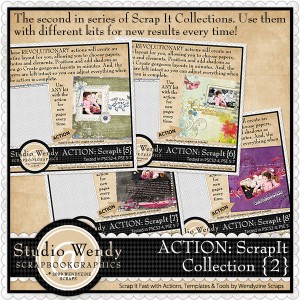



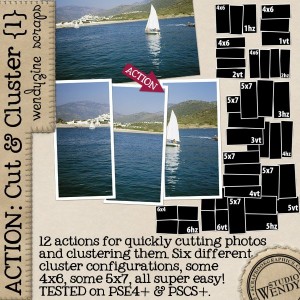


I put a white border around all my photos. Is there really an action that does that? I skimmed through a few of Wendy’s actions but haven’t had a chance to look at all of them. If someone knows exactly where I could go, that would save me some time!
I swear by the Cut and Cluster by Wendy. I use that action to cut photos up. And there are 12 different configurations to choose from. Vertical or horizontal orientation.
Carla, I use a layer style from Wendy that ‘strokes’ my photos with a black or white border (3 diff thickness sizes I think) and shadow choice. I know that it’s in her Scrapbookgraphics store. She may also have an action, but I use the layer style because it’s easier for me to do it that way.
Carla, go to this weblink, it is for the layer style borders that I use from Wendy. You can choose black or white, shadow or no shadow, there are 23 choices. It is easier to use as a layer style then to install as an action.
http://shop.scrapbookgraphics.com/product.php?productid=20029&cat=0&page=25
That is so great! Thank you Tracy for the link to that layer style. I’m definitely going to have to get that!
Thank you for mentioning my store as a ressource for PSP users.
Cassel