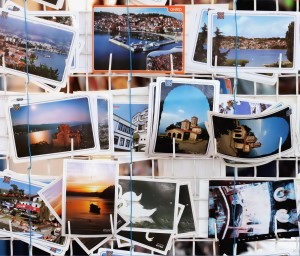
Back in February I hosted a giveaway where the entry question was:
What is your best tip for managing digital photos?
There were an incredible 118 responses with a wealth of information. My assistant and I have put together a brief summary and want to continue the conversation with you.
Overall, there was a theme of overwhelm, often caused by the quantity of photos, lack of time and too many options. (I’m guessing that’s why you read Simple Scrapper!) Still, readers seem to have at least a basic system in place. (Yay!) Whether you scrap chronologically or not, most of you a chronological folder system to organize photos.
You all had so many great points, here are the very best tips that were mentioned most often:
- Upload photos to your computer often
- Back up, back up, back up!
- Delete photos you know you will never need (blurry, duplicate, etc.)
- Add the photos you know you will scrap to flickr (or other online service)
- Tag photos with people/event/place/etc.
- When you figure out what works for you, keep at it!
Excellent organization tips:
“Upload photos to your computer as often as possible. The first step in organizing your photos is to get them off your camera!”
“Set up a folder for all of your photos for the year. When uploading new photos, create a new folder for that date and event and put all corresponding photos in that folder.”
“Get the photos you have already scrapped off your computer. Move them to an EHD or burn them to a CD.”
“If using a chronological dated folder format, keep P365 photos in a separate folder since they can be photos of ‘everyday’ which do not coorespond with the specific event.”
“In addition to chronological photos, keep separate folders with labels of events/people you know you will want to scrap again and move photos into these folders as you find them.”
“If renaming photos, identify the photos you want to scrap and tag them “_to scrap.” When you have scrapped them, remove the tag.”
“Use a bulk renaming program to rename all photos in one folder to correspond with the date/event of the photos.”
“Save edited photos separately. Add a “_edited” tag to the end of the file name or create another folder to store those photos. Keep the originals in the original folder in case you want to do any other special effects/editing later.”
“If you have specific journaling or quotes you want to remember from an event, create a Word document with this info and place it in the folder associated with that event.”
Specific software endorsements:
“iPhoto allows you to tag specific faces in photos which makes it easy to find a lot of photos of one person quickly, without searching through folders.”
“Adobe Bridge software automatically places new photos into folders corresponding with the date the photos were taken.”
“Lightroom software automatically creates folders with the associated dates when uploading.”
“Google’s Picasa software is free and a great way to organize photos and tag with the event name or specific faces. (Can always be used to organize digital scrapbooking supplies.)”
“Photoshop Elements provides a photo organizer which allows you to ‘hide’ photos when scrolling through them.”
“Use the photo organization software your camera came with.”
I want to thank you for sharing your knowledge and passion with the community and ask a follow up question:
What is one trick or secret you use to save time managing your photos?


I delete bad photos immediately, then I don’t have to weed through them later.
I agree with deleting bad ones immediately, then renaming the good ones!
Send them off for printing and put them in photo albums. Makes it really easy to keep organized and easy to flip through when ready to make an album or page or gift or ?
I have to somewhat disagree with this one: “Get the photos you have already scrapped off your computer. Move them to an EHD or burn them to a CD.â€
Just don’t move them to ONLY an EHD. I did this and my EHD failed, trapping two years worth of photos on it that I had scrapped, yes, but would have liked to use for calendar projects and other random things that popped up later.
Yes, definitely always have your photos in at least two, if not three, places
When I got my first digital camera at the start of 2005, I kept my pics in seperate folders, usually by download batch (then I’d add notes after the batch name on the folder of what the event was). I got a LOT of duplicates that way because I wouldn’t always transfer all my images or the transfer would get interrupted and I didn’t want to accidently miss any untransferred pictures before deleting them. Eventually, I created “compilation” folders for each year and copied pictures from each batch folder into the compilation folder, which helped somewhat, but I still had the issue of not knowing if X file had been edited or not – should I overwrite or not?? when copying a big batch over.
Since my camera numbered the photos in order (and elements arranges them in chronological order, and I tag them there) I now just have one folder for each year, and 98% of my photos go into it, uncategorized. Its easy to see the gaps in numbers where I can double check on my camera if my download got interrupted (I have a crappy card reader!!)
In Elements, I tag them, and I WRITE TAG INFO INTO FILES! I have learned the hard way on this with my digi-scrapping files when my catalog got corrupted and I had to start over. You can neverr write tag info too often!!
The one thing I like about the software that comes with Canon cameras – is that its “smart”. It knows exactly what photos have already been downloaded and it organizes the images by date, not download batch.
Can you tell us more Jenny about how you embed the tagging in your files?
I agree with getting photos off the camera as quickly as possible. I shoot raw so I try to get the photos loaded on to the computer, delete duplicates/rubbish ones and developed as soon as I can. Usually within a few days. I then save all the raws into an archive folder and back up the jpegs to DVD (as well as automatic backup to EHD). I find the key is keeping on top of it, as a couple of times I’ve got behind and it becomes an enormous chore.
I feel like I’m talking about housework here!
I use a system of yearly folders with sub-folders named with date and event. I’ve tried using the ‘_to scrap’ suffix but it causes havoc with my backup setup. At the moment, I have a file (paper!) where I try to keep track of what needs scrapping and what needs to be done but it’s not ideal.
This is great advice! I’m a big fan of Apple’s iPhoto, and I also use Bridge. I’m interested in investing in Aperture, though. Did you get any recommendations for this program?
I’ve only heard good things about Aperture Angie, but I think a lot of people end up choosing Lightroom over it, for better integration with the rest of the Adobe suite. Also, when you compare the market for Aperture vs. Lightroom, it just doesn’t get mentioned as much.
Straight off the shelf, Aperture will save you $100 — but if you have any sources for an educational discount, Lightroom can be had for a fraction ($81 is my reference point).
in the past six months to a year, i have finally perfected a method that helps me manage my photos (OK, so it’s not exactly perfect, but better than it’s ever been!).
i have a *photo process* that works for me. i have typed up the steps in a word document. obviously this would be slightly different for everyone. i do this process WEEKLY. in my brain, my weeks run from monday to sunday, so ideally i like to complete (or at least start) this process on sunday evening. i’m not going to lie – i get behind – alot – especially if i have some hectic weeks with a lot of photos. i always set up a dated folder for the week and work with my photos in weekly batches (even if i get behind). the photos are later moved and that folder is deleted.
here is my process. I highlight each line (in the Word document) as i complete it so that i immediately know where i’ve left off). when it’s done, i unhighlight the list so it’s ready to go for the next batch of photos.
– transfer photos from cameras to computer (i do a transfer from my iPhone and both digital cameras so I’m getting everything from the week)
– scan through photos, deleting poor images.
– rename files (i use this format YYMMDD event name # – more detail)
Example of file name: 100224 Coleman’s Birthday Party 54 – Coleman opening gift
– tag photos
– upload photos to Flickr account (this serves as my official off-site backup. highly recommend)
– post to blog (as part of my process i do a weekly recap type blog post. it recaps the entire week and includes relevant photos. for some things i may do more detailed blog posts, but don’t include these as part of the official photo process)
– write journaling notes (I have a monthly journaling file that contains notes from ALL PHOTOS taken that month, and is saved in the folder with the photos from that month)
– move photos to final location (this means moving them from the temporary weekly download file to the monthly file. and for some big events with lots of photos, i may create a subfolder in the monthly file).
– copy files onto EHD (in home backup)
a few things to note:
**even when i get behind, i still AT LEAST dump my photos onto my computer weekly.
**your process may change with time. last year i did project 365 so i worked in some steps for that, but then got rid of them when that was over. i used to be active on facebook so i included loading photos there a step. now i have decided that’s not worth my time.
**having these small manageable steps is vital in helping me manage my photos better because if i have 5 minutes to spare, i can do one step quickly. it may take me all week to get through – one step at at time – but that’s much easier than having to devote an hour to the entire process.
**in the past, i’ve always just used Windows and their folder system to organize photos. i JUST started learning to use the organization part of PSE (and by “just”, i mean the last couple of days). my process is going to change slightly because of that, but not much. it’s early yet, but so far i am *loving* this part of PSE (which I’ve used for a while to edit photos).
sorry to be so long-winded
http://tabbles.net/
I have recently discovered this program. I was fortunate & got the full version as a freebie. I LOVE THIS!!!! I have tried a few others, for me, this is the simpliest! There is a free download to try first. All I have used it for (so far) are my scrapping files on my EHD.