Hybrid and digital scrapbookers tend to readily acquire new fonts for stylish and beautiful journaling. Unfortunately very large font libraries can cause programs like Photoshop Elements to slow down, particularly upon loading. Users with a ton of extra RAM (4GB or more) may not experience any lags, but it can certainly affect the average scrapbooker.
The best way to address this challenge is selective activation of fonts via a font management tool. The primary function of these software utilities is the creation of collections or groups for ease of batch activation/de-activation. Most also allow sorting and renaming of fonts for easier discovery as well as quick font testing for creative purposes.
Options for Font Management
- Linotype Font Explorer X: a free utility for PC or Mac (Pro version $79)
- Font Book: a free utility that comes standard with Mac OS X 10.3+
- Font Thing: a free utility for PCs operating Windows up to Vista/7
- Font Expert: a premium font manager for PCs only ($59)
- AMP Font Viewer: a free utility for PCs operating Windows up to Vista/7
Have you used one of these tools before? Which is your favorite and why?

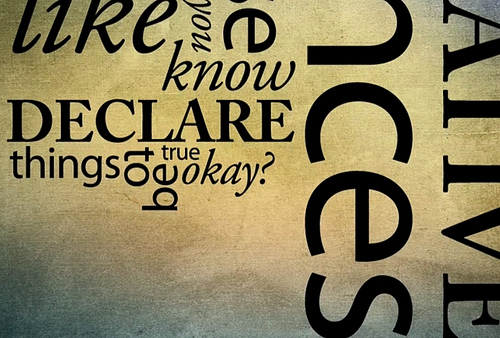

I’m using AMP Font View right now, because it was free and I have Vista. I like that you can create your own tags and tag your fonts for easy finding. (Fonts can be assigned more than one tag, too.)
I had not heard of Font Explorer, I’m going to try that out!
I use the Font Thing because I like the way I can group my fonts into collections like grunge, journaling, etc. I looked at Amp Font Viewer and though it is very similar to the Font Thing, there was still something I liked better in the Font Thing (don’t remember now what that was!). Oh, and just FYI, you can run it on both Vista and 7. You can read about how by doing a search for “the font thing” and vista.
Here is the info I mentioned above:
Apparently some Windows 7 users were concerned that they would have to get a different font organizer. I have yet to install Windows 7 but found this link http://www.sevenforums.com/software/32415-font-viewer-windows-7-a.html that tells how to get it to work. Scroll down to the post by Fallstar.
Excellent, I will update the description!
Hey, sorry to be picky, but your link to the Linotype Font Explorer X program leads to a program that allows you to see Linotype’s extensive font catalog and buy them. In doing some more searching, I was able to find no free version of Font Explorer X available for Windows or Mac. Just thought you might want to know.
The downloads are in the right sidebar of that page I linked to. It does look like though, that they are older versions.
Here’s the Mac version for OS X:
http://download.cnet.com/FontExplorer-X/3000-2316_4-78965.html
I use the Font Thing. It was also free, and I, too, like the ability to group by collections. The problem is remembering to open it up before I open PSE!
There is no need to open The Font Thing before opening PSE. It will install or load fonts for you and they will appear in the font list in PSE.
I was already to download The Font Thing when I realized that it would not work in XP. I wrote a couple of e mails asking if anyone knew of another program that did the same thing and Free. I have not heard anything further. Do you know of anything like Font Thing that works with XP?
Read the comments above. I provide a link about The Font Thing. It certainly works in XP, and even Vista and Windows 7.
Awesome “Nexus Font” Manager
I also LOVE fonts (I have about 1500) and I’ve searched high and low for the “perfect” font manager. I think I finally found it–and it’s free, too. I run Vista 64-bit and this works with XP, Vista and W7. Nexus font (at xiles.net – Downloads (NexusFile, NexusFont, NexusImage)) shows all your fonts in whatever size you want in a long scrollable list of your chosen sentence or standard alpha/number or “the quick brown fox…” sentence. You can make a bunch of “sets” to help categorize them just by dragging and dropping into one or multiple sets. My list of sets are: Favorites, Handwriting, Dingbats, Script, Famous and Graffiti. I’m still making more though. The best part about it is that you can view any font with a character map. That makes using cute dingbats MUCH easier. You’ll really like it!
Sorry–link didn’t post…
http://xiles.net/downloads/#NexusFont
Denise or any other experienced NexusFont user – I need help using this program. I’ve successfully installed it, but I don’t understand how to group fonts into sections like Handwritten, Typewritten, etc. I’d love to get my fonts organized; please help!
Hi Kelly–I don’t know if you figured it out already, but you create new sets (ex: handwriting, dingbats, kids) and add the fonts to them. Since you’re probably going to do this project in multiple steps, 1st set you should make is “**UNcategorized”. This way, you’ll know which ones haven’t been yet. To do that, right click on the left hand panel of the page and click “add set” as many times as you have categories. Then, click the word “installed” which is the first one on the left panel under “LIBRARY’ and has the little Windows symbol next to it. It will take your system a minute or so to scan through and display all your fonts. Do a control+A to select all of them and add them to the “**uncategorized folder” by either dragging them into the set or right click and choose “add to set” and choose. Work out of the “uncat” folder to move them to the proper category. You can control+click to select multiple fonts or just go one by one. As you add a font into a set, right click and remove it from the “uncat” set. When your uncategorized set is totally empty, you can delete the set name by right clicking on it. As you add new fonts to your system, you’ll want to add them to a set right away. I’ve played around a bit with the tags feature and I don’t like it much. It seems to duplicate the tags a lot. It is handy though to have tags (like a sub-set) for “printing” or “script” within the handwriting set. I don’t use the “groups” at all. Hope this helps.
Denise, I was confused about the Groups part of the application. I also thought I’d be organizing the fonts within the actual Control Panel so I started out with a Set called “I’ll Never Use These” to put all those crazy Microsoft fonts for countries in Southeast Asia and Micronesia! ;0
I did put all the fonts I want to compare and use regularly into sets and have used it a couple times when I was designing word art to decide on just the right font, so the work has paid off.
Thanks for your reply. Hopefully others will benefit from it as well.
Hi, Just wondering if this nexus font would work in microsoft word?
Sweet blog! I found it while searching on Yahoo News. Do
you have any tips on how to get listed in Yahoo News?
I’ve been trying for a while but I never seem to get
there! Thanks
Hi! Do you know if they make any plugins to protect against
hackers? I’m kinda paranoid about losing everything I’ve worked hard on.
Any tips?
It is really a nice and helpful piece of information.
I’m glad that you simply shared this helpful information with us.
Please stay us informed like this. Thanks for sharing.
Everything is very open with a very clear explanation
of the challenges. It was truly informative. Your website is very
useful. Thanks for sharing!