This is a guest post from team member Jess Forster, who shares an array of fun ideas for scrapbooking with camera phone photographs.
Confession: If I had to pick one scrapbooking supply I could not live without, it would be my iPhone. Easy and convenient to carry, it has replaced my DSLR as my go-to camera of choice. I love that this camera is always with me and captures my everyday moments. Not to mention that Free apps like Instagram and Camera Awesome, my iPhone really makes me feel like an artist!
Not convinced on how fun using phone photos can be? Using your cell phone’s camera can seem daunting. This is especially true if you’ve spend a lot of time, energy and money learning how to use your point and shoot or DSLR camera. Moreover, you may be reluctant to use your phone for taking pictures because the images are poor quality. Whatever your reason for not using phone photos on your layouts, have no fear! Check out the tips and completed pages below for inspiration.
3 Tips for Using Phone Photos
1. Jump in and play! You won’t know what images you will take unless you try. Hold the camera at different angles and use your phone in different lights. Remember to make yourself like a tripod to reduce blurry images. For iPhone users, double tap the screen before you snap that picture.
2. No fancy cell phone? No problem! Use photos taken by family and friends. Pictures uploaded to Facebook can be a great resource for scrappers looking to add phone photos to their layouts.
3. You have the pictures, but want to get a Instagram or Polarid effect? Download these free frames from Fuzzimo and add them to existing photos.
Here is a look a team’s pages for inspiration:
Celeste Smith created a colourful page about her niece using iPhone phones taken by her sister-in-law.
In this layout, Ronnie Crowly highlighted her teenage daugher’s love of phone pictures and documented her highschool friendships:
Using a mirror for reflection, Krista combined four self portraits taken on her iPhone to document the details of her life right now a page:
Margrethe Aas Johnsen used one of the grid templates to display a variety of Instagrams photos about her everyday life moments and memories:
In this layout, Mandy Ross captures one lovely moment between her daughter and husband over lunch in this page:
Jean Watson Manis shows us that you can use old Polaroids and digital frames to achieve an Instagram-like effect on this neatly composed paged about her son and husband:
In this fun, festive Christmas layout, Jennie McGarvey demonstrates that Instagram photos doesn’t have to be limited to moment scrapbooking but can used for event scrapbooking too:
Using a vivid collection of sunset photos, Aimee Maddern show us why summer roadtrips are so great:
Julie Aldridge recently bought an iPhone and below is her first page visually summarizing her life right now:
Amy Kingsford was able to snap a picture of her peacefully sleeping son using her iPhone on this colourful layout:
In this layout Michele Holcomb documents her Starbucks addiction and other guilty pleasures:
I hope we have inspired you to pick up your phone and snap a few pictures the next time you are feeling the urge to create a page!
So tell us, do you scrapbook your phone photos?


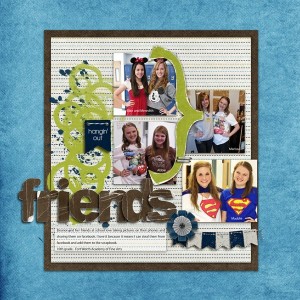
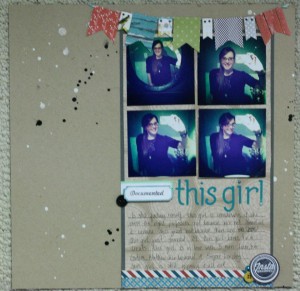
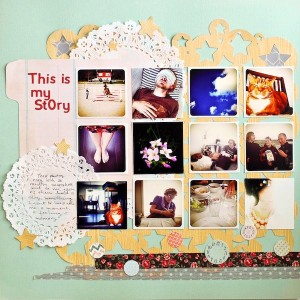
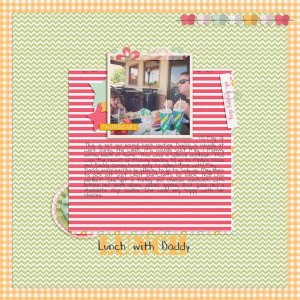
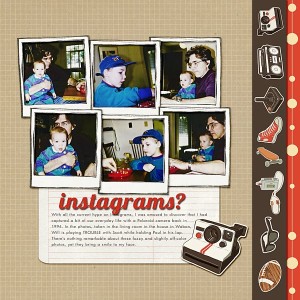
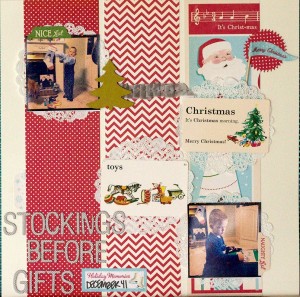



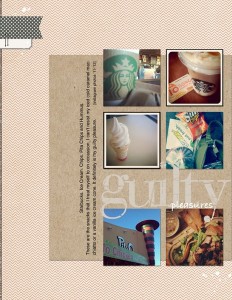

I love this! I find myself using my iPhone more and more and more! Is there a better way to use these photos other than emailing them to yourself and saving them with your family photos?
You can also add polariod frames or other instagram-like effects to photos with Picasa for free (sans photoshop). I love doing this with my cell phone pictures – crop them to square and add a couple of effects. Great layouts!
Great article. I always use my iPhone to take pictures.
I was wondering how you make yourself like a tripod. My right hand shakes a little, just enough to make some pictures blury. My hubby tells me to hold my arms agaisnt my body to steady the camera. Do you have other suggestions?
Also you mention to double tap an iPhone before snapping a picture and I was wondering why?
Thanks in advance.
Sandy,
I think what Jennifer means is that double-tapping will set the focus. Tap the screen where you want your photo to focus. This will help get a better picture.
Great post! I was already “sold”… but I love seeing the inspiration!!! Awesome samples ladies!