Keeping thousands of digital photos organized doesn’t have to be difficult or require complicated software. In fact, even the most non-techie person can start getting her pictures in order today.
The secret is developing a simple and clear filing system that’s easy to remember and use, so that every photo has a home. Here’s how to create a system that’s effective:
A hierarchy of folders is the core.
Virtual folders are the base organizational structure of every computer. It’s linear and logical, making it easy to grasp.
A single folder for photos would quickly get overwhelming. So instead, you can create nested folders to store your individual files.
The preview pane is a great help.
While folders work great on their own to create order, navigating your images is much easier if you can get a bird’s eye view of the situation.
Along with a folder structure, every computer operating system has a viewing option that shows you a preview of the image. A preview pane next to your list of files is ideal, but even large thumbnails will work well.
Tip: The up and down arrows on your keyboard make it faster to flip through images.
Chronological makes the most sense.
We live life in order. So while there is a time and place for use of thematic organization, the easiest approach to structuring your digital photos is chronological.
What this looks like is folders for years or year spans, followed by sub-folders for months. Optionally, you can add in event-specific folders, but I don’t like to nest these. Instead they would be labeled by the month and then the subject.
For example, folders within a single year might look like one of these:
01 – January
02 – February
03 – March
etc.
– OR –
01 – Birthdays
02 – Super Bowl
02 – New Office
03 – St. Louis
etc.
Use naming conventions for sanity.
Did you see how I used numbers above to label my folders? Generally folders will auto-alphabetize themselves. So if you want to organize folders chronologically you need to add numeric titles in addition to the names.
This is called a naming convention, because it creates consistency so that the folders sort “like with like”. (Notice how the two February folders – Super Bowl and New Office – are together.)
It’s helpful to use naming conventions, down to the number of spaces and uses of hyphen or underscores, for both photos and individual photo files. The more consistency you add, the easier it will be to find what you need.
Make sure any additions are portable.
This approach might sound simplistic and that’s because it is. Many scrapbookers don’t need anything more complicated than well-organized folders to successfully manage thousands of images.
However, it can be helpful to add further structure to your system with the use of flags, star ratings, color labels, or tags. While any of these help you highlight certain images and cross-reference files beyond the folder structure, there is a caveat.
In some cases, but not all, these additions are unique to your computer’s operating system and are not embedded within the file itself. This can cause frustration if you want to try a different approach later.
My advice is to not spend hours upon hours on extra layers of organization without knowing if your work could be imported elsewhere. The best news is that folders alone are universal and can serve as the perfect foundation for adding software later.
And finally, there’s one last critical step: you must actually use the system you create.
Every time you transfer photos from a device to your computer, those images should be moved (not copied) into this folder structure you created. Consistency will ensure that limit duplicate copies of photos and that you can always find what you need.

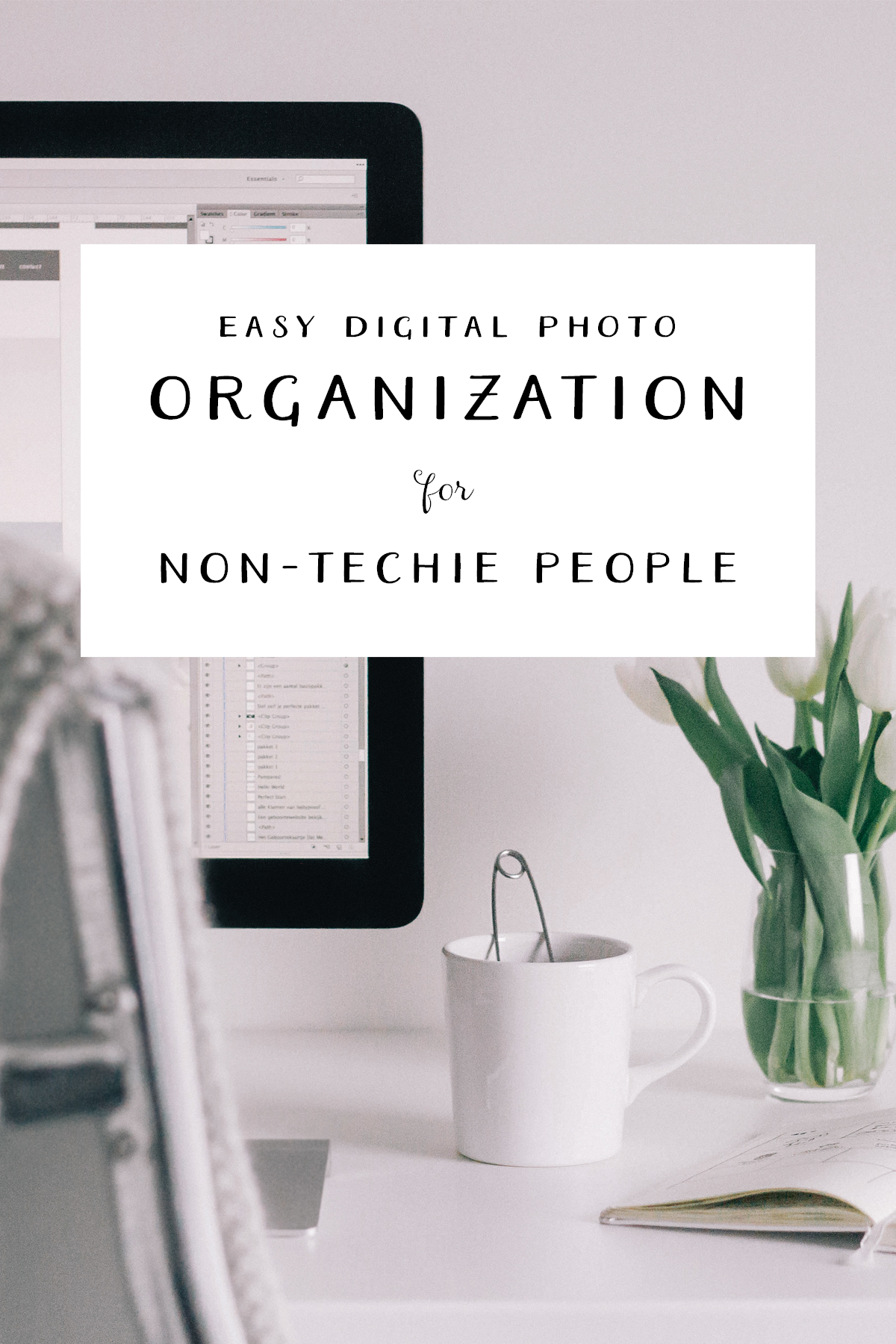

I just got a new computer with Windows 10 so am just starting a digi filing system. Great timing on this info and I’m looking forward to Photo Crush week.
Thanks Jennifer !
Yay, can’t wait to see your progress Carol. =)
Jennifer, I will be out of town during the Photo Crush course in Feb. Should I sign up anyway, or is it part of the membership? I assume I can access the materials afterwards, and work through it as a self-paced class. Is this correct? Photo organization is a priority for me this year!!
Thank you!
Yes, you will be able to access the materials afterward but do register so that you receive the instructions and links.
I can’t wait for the new Photo Crush! I didn’t quite get finished last time so will be all in for this next one!
I love how this is a process you can repeat again and again to get more organized!
I have a Mac computer and I really don’t like there ‘Photos’ program; they seem to think that we don’t need digital albums by topic. So they upload our photos by date and location. I much prefer their older ‘iPhoto’ program where I could organize my photos how *I* want them. Unless there’s something in this ‘Photos’ program that I don’t know about.
Do you have any suggestions for me before I teach myself Lightroom?
I, too, preferred how iPhoto managed new imports as events. I absolutely love Lightroom though and I don’t think you’ll regret making the switch.
I had a one on one session about photos last week. I wasn’t liking the way all the photos were lumped together. Their intention is that you make albums. And not search the thousands under just photos.
Still don’t think I’m a fan.
I was planning to use PSE14 for my digital scrapbooking. I have a now-antiquated CS3 suite and have never used Lightroom, though I hear it is amazing and worth the learning curve. I’m just getting ready to start seriously digiscrapping, so wondering if I should get Lightroom or will I be ok with the PSE14? Want to start out on the right foot getting organized and scrapping. Thanks so much for your thoughts on this. 🙂
Lightroom makes working with photos (organizing, editing etc.) easier than pretty much anything else in my opinion, but it’s not a substitute for PSE or PS. You would still need one of those to create digital layouts.
The PSE Organizer is a solid application though and may meet all your needs perfectly. I would test that out before upgrading to the latest version of Lightroom.
Thank you, Jennifer! Yes, I’m sorry, I did mean to say I planned to use PSE for the layouts, just concerned that the organizational side of PSE would not be able to handle my “millions” of photos! 🙂
I really need this, Jennifer! I’ve thought to do it many times, but am unsure how to best organize photos and get rid of digital clutter. I love how you break big projects down into manageable tasks, and I’m looking forward to tackling this project with your guidance.
The other item that can be imported into most other systems is the actual file name itself so I would also suggest to change the photo file name assigned by the camera to something that lets you and future generations the who what where and why of the photo – example DSC2007 changed to John at Mary’s 30th Birthday Party.