I had a great follow-up question to last week’s tip about eliminating duplicate files.
Is there a way to change the preview background colour to anything but white? Â Vellum elements and white rub-ons don’t show up since they blend in with the background, and if you were able to change it to a different colour this problem would be eliminated.
The answer is yes, but unfortunately the results are not 100% satisfactory. Here’s what it looks like with a white background:
You can barely see the white brad I’m previewing here. This is the problem the asker would like to fix. Here’s how to change the preview background. Go to the General tab under Preferences and look for two sliders, one for the User Interface Brightness and one for Image Backdrop. Slide the latter to the left.
Here are the results of making the Image Backdrop gray. Unfortunately, Bridge does not handle transparent PNGs and GIFs properly. This is a documented bug/inconvenient feature.
I hope this tip is useful, though it may not provide quite the desired results. Don’t forget that we’re talking Q&A every Saturday. Ask anything – you can even be anonymous!


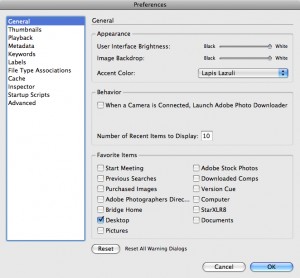


Thanks, Jennifer! Too bad about the .pngs and .gifs, though. I definitely miss ACDSee for that reason!