In January I shared a comparison of prints from the Canon Selphy and the Epson PictureMate Show. This side-by-side test affirmed my investment in the more expensive Epson printer.
The one flaw of the Epson that I mentioned was that prints seemed a little over-saturated and contrasty. It turns out this was not a true flaw in the printer at all.
Last month I sent a photo to the printer and it came out with horrible red-eye that wasn’t present in the original. I was baffled and started to dig into the settings more.
It turns out the Epson Easy Photo Print software has auto-correct turned on by default and this must be manually turned off for every photo printed. So I did that.
The result was an improvement, but not as much as I would have hoped. On a whim I tried printing from Photoshop. The difference was dramatic! I’m not a printing expert, so I was beyond surprised.
Just to be sure there wasn’t an issue with the photo, I also printed the same photo from my review post. Printing to the Epson directly from Photoshop indeed removed any flaws I had noticed before.
From what I understand, it boils down to there being no color management being done by these consumer-level printers. By printing from Photoshop, the software can control getting a printed result that’s similar to what you see on-screen.
(If anyone really understands this better, please do leave a comment!)
The bottom line is this: If you’re unhappy with your printer, make sure it’s really the printer and not the software you’re using to send photos to it!
Additional Notes:
- There’s a weird orientation issue that happens when trying to print landscape photos from Lightroom to the Epson.
- I have no reason to believe this wouldn’t work the same in Photoshop Elements as the print dialog is similar.
- I also tested how the Selphy printed from Photoshop but the results were similar. Images were washed out, with a yellow cast.
Printing at home can be prone to frustration, which is why I often outsource the job. However, it turns out that small tweaks can make a dramatic impact on the end result.
What software do you use with your home photo printer?

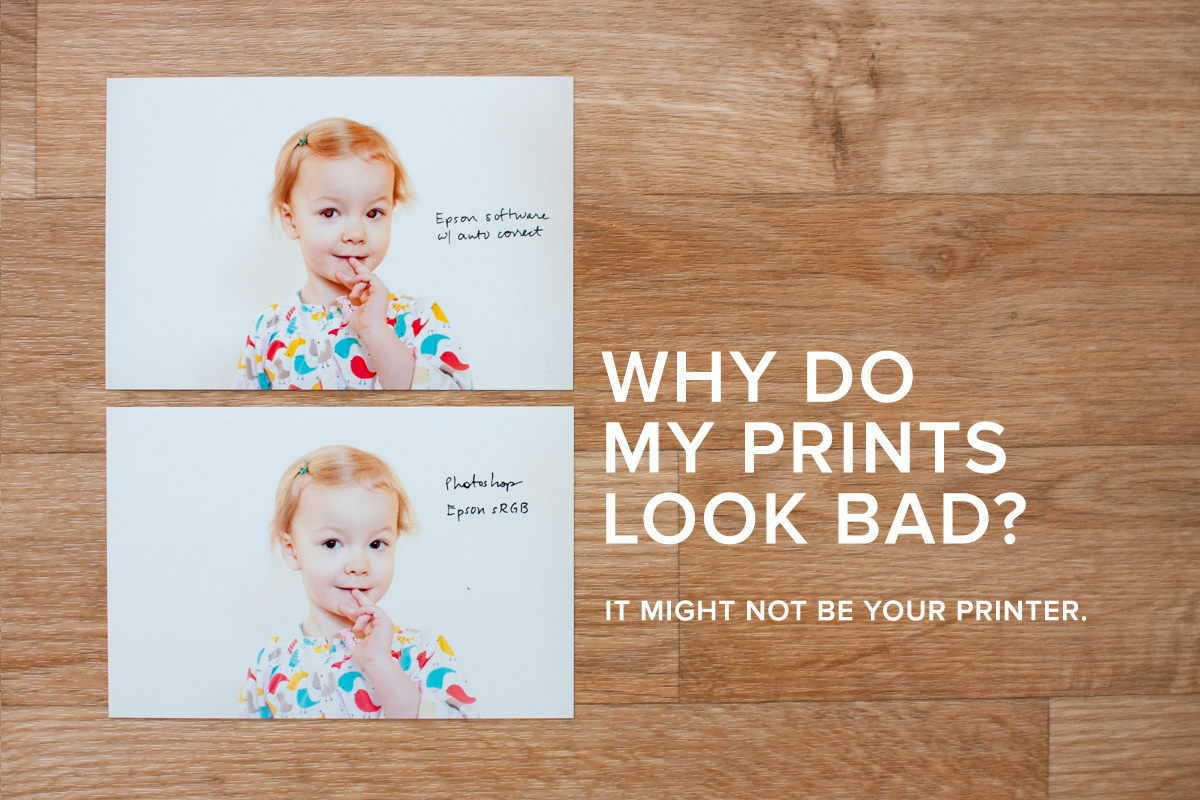


I fought with my printer last year on similar issues. What I discovered us that if you’re using Photoshop to manage colors, you need to select a color profile that is appropriate for your printer and paper. Theses settings are not always clear or readily available. It took me a lot of searching and then trial and error but I now have profiles for my Canon for glossy, semi gloss and matte photo paper. Though when printing from Lightroom I don’t get this level of options so there’s less control. Mostly LR does a decent job but I have to particularly be careful printing a batch of photos from the two different programs or they won’t match. I print all my photos at home so for me this is a big issue and not one I’m totally satisfied with yet. There’s also the issue of calibrating your monitor but that’s such a pain I haven’t done it yet.
I chose Epson sRGB figuring that was the best generic option for an Epson printer, but I am really not sure. It doesn’t appear there are ICC profiles for the PictureMate.
It looks like you should be able to select those same profiles in Lightroom, no?
I think I finally understand that Lightroom doesn’t have true working spaces like Photoshop (it mimics your camera instead), but the soft proofing feature allows you to preview your image in Adobe RGB and sRGB or any specific profile.
THANK YOU Jennifer. I have the Epson printer & I heard you say on Paperclipping Round table that you print from Photoshop but I did not have success printing from PSE. Now that I’ve read the article & comments I have it working. Yippeee!
I do my edits in Lightroom. Export the image then print it from photoshop. I couldn’t figure out how to get lightroom to print borderless 4×6 and this works for me.
Thank you!
Most welcome April!
I only print my photos from photoshop, otherwise the color is wonky. I don’t remember the “whys” only the “hows” about this. When I select the print option, I have to go to advanced options and color management and color mode, and select adobe rgb vs Epson vivid or Epson standard. This puts photoshop in charge of selecting the colors, and it prints close to what my screen in photoshop looks like. I’m sorry I don’t know the technical reasons about this, you could google it and find out. My prints are not exactly like my screen, and I think I need to do a screen adjustment, but it’s complicated and I haven’t had time to do it yet. Hope this helps. Love your blog btw!
So glad you enjoy Simple Scrapper Audrey! Thanks for sharing the settings you use to print. I’ve been reading a lot about color management and trying to figure it all out. There isn’t a ton of basic information out there for serious hobbyists like scrapbookers. We don’t want gallery-quality perfection, but we do want it to look good.
calibrating your monitor is what I meant when I said screen adjustment
I am uncalibrated and find that the colors on my iMac are fairly accurate to professional prints. I haven’t had the same experience with PCs though.
Thanks for both the printer posts!! I have been using an inexpensive canon pima printer for all my pictures and the quality was surprisingly good but I was going through ink like CRAZY! I decided that a dedicated photo printer would be my solution. I was still debating between the selphy and the picturemate but your reviews helped me make up my mind! The picturemate it is! Thanks again!
Very good article! We are linking to this particularly
great post on our website. Keep up the good writing.
Greetings from Idaho! I’m bored to death
at work so I decided to check out your site on my iphone during lunch
break. I love the information you present here and can’t wait to take a look when I get home.
I’m shocked at how fast your blog loaded on my cell phone ..
I’m not even using WIFI, just 3G .. Anyhow, superb site!
That is a great tip particularly to those fresh to the blogosphere.
Simple but very accurate info… Appreciate your sharing
this one. A must read post!
If you aree going for finest contents like myself,
simply visit this weeb site daily for the reason that it
provides feature contents, thanks
This site was… how do I say it? Relevant!! Finally I’ve
found something which helped me. Thanks!
This design is wicked! You most certainly know how to keep a reader entertained.
Between your wit and your videos, I was almost moved to start my own blog (well, almost…HaHa!) Fantastic job.
I really enjoyed what you had to say, and more than that, how you presented it.
Too cool!